Nodes
Categories:
4 minute read
A node is an instance of software used for building connections, managing compute resources, and deploying software.
Node Types
A node can be installed on a hardware appliance, as a virtual appliance (Vsphere and Hyper-V), and deployed in a public cloud (Amazon AMI, Google, Microsoft). There are three main types of nodes - Edge, Gateway, and Management.
All Trustgrid nodes run on a hardened Ubuntu operating system. Nodes are managed through the Trustgrid portal or via the API (requires authentication token). A local UI exists to support the reconfiguration of an ethernet interface and diagnostic/network tests prior to connection to the Portal.
Edge Nodes
Edge Nodes build outgoing TLS tunnels to Gateway Nodes. Bidirectional traffic is supported through this tunnel, subject to ACLs and security policy restrictions. Edge Nodes will only require a firewall rule change if outbound internet restrictions are in place. Edge nodes can be a target for software deployment. Edge Nodes can be deployed with a single or multiple ethernet connections to support deployments behind a firewall or adjacent to a firewall (public WAN / private LAN).
Gateway Nodes
Gateway Nodes accept incoming TLS tunnels from Edge Nodes. Traffic on these tunnels is bidirectional, as permitted by ACLs or policy. Gateway Nodes usually require a firewall change to permit the incoming traffic. Gateway Nodes are identical to Edge Nodes but with a gateway configuration applied. Gateway nodes only connect to other gateways if one is of type hub. Read more about gateway configuration.
Management Nodes
Management Nodes are not like other nodes because they do not connect to the data plane, only the control plane. Management Nodes are deployed by Trustgrid for each customer and are multi-tenant like other control plane components. Customers may elect to deploy their own Management Nodes in place of multi-tenant Management Nodes. Management Nodes facilitate the monitoring, management, and support of Edge and Gateway Nodes.
Node Form Factors
Nodes are available in two form factors:
- Appliance - This is a combination of a fully managed operating system and Trustgrid software pre-installed.
- Agent - This is a software package that can installed on supported operating systems. Users can install additional software and configure the operating system as needed.
| Functionality | Agent | Appliance |
|---|---|---|
| Gateway Capabilities | None | Data Plane or ZTNA |
| Operating System | Multiple Supported OS, install additional software | Fully managed OS and Trustgrid service, no additional software permitted |
| Updates | Managed by user via OS native tools | OS and Trustgrid updates managed via Trustgrid |
| Interface IP Management | Managed by user via OS native tools | Configurable via Trustgrid portal or local console |
| Layer 3 VPN | Single Virtual Network connectivity | Support for multiple Virtual Networks |
| Layer 4 Proxy | Full Support | Full Support |
| Compute | Commands only | Commands, Containers or VMs supported |
Node List View
Adding Node Appliances - Generating Licenses
Appliance-based nodes need a license generated by the Trustgrid control plane to register with your organization. This license can be generated in the portal from the Nodes page.
- Navigate to the Nodes list view.
- Click the Add Node button.

Add Node button on Nodes page - Enter a name for the node and click Create License.

Node Name prompt - A license key will be generated and displayed. Clicking in the license text window will automatically copy the license into your clipboard, or you can click the Download License button.

Example license key
Adding Node Agents - Generating Tokens
Agent-based nodes require a token generated by the Trustgrid control plane to register with your organization. This token is also generated in the portal from the Nodes page.
- Navigate to the Nodes list view.
- Click the Add Agent button.
Adding a Tag as a Column on the Nodes Table
Adding a tag as a column on the nodes tables is good way to make valuable information visible for multiple nodes at the same time. To add the column:
- Navigate to the nodes table page
- Click
Actionsand then selectColumnsfrom the dropdown
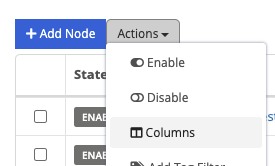
- Towards the bottom you will see all the available tags in the format
tag: tag-name. Select the desired tag and clickSave.
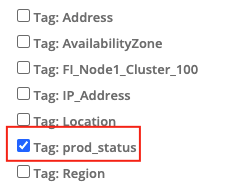
The column will be added and the table can now be sorted by that column. Any node that does not have that tag set will be listed as blank.

Applying a Tag Filter to the Nodes Table
The nodes table can also be filtered to only show nodes with a specific tag name:value.
- On the nodes table click
Actionsand selectAdd Tag Filterfrom the drop-down menu.
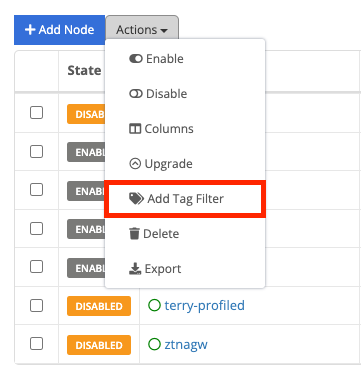
- After clicking
Add Tag Filter, select the tag-name field and you will see a list of tag-names available. Select the desired tag.
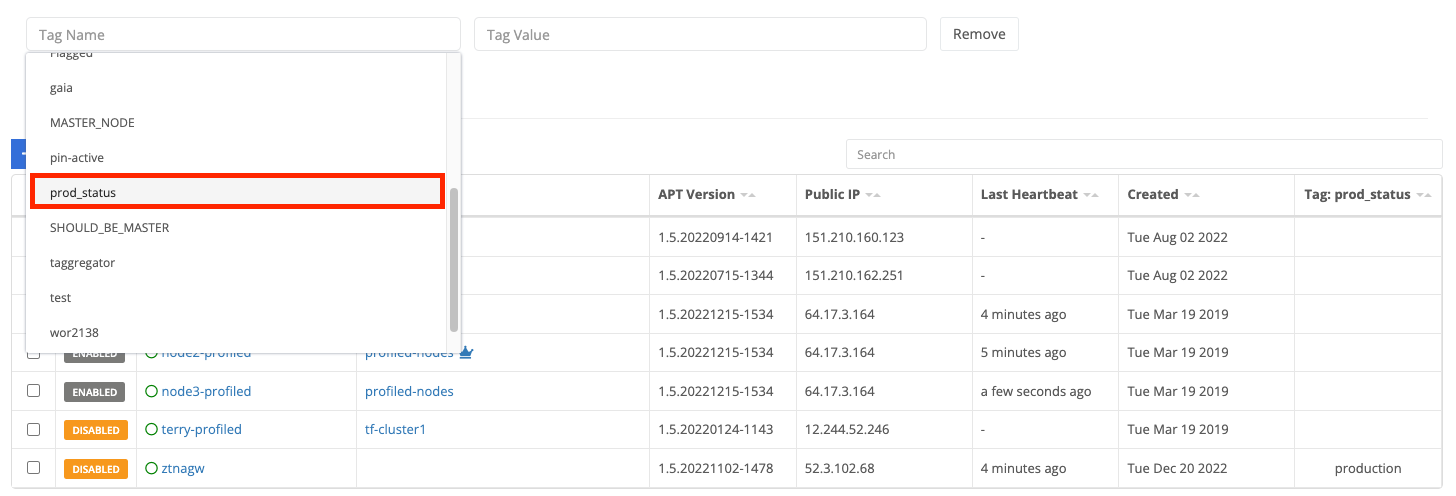
You can also start typing to filter what tag names are shown.
Select the tag value field and you will see a list of available values. Select the desired value.
(Optional) Click
Add Tag Filterto include an additional filter. Note that the two filters will be applied using AND only nodes with both tag name:value combinations matching will be shown.Click
Apply Tag Filterand the table will only show matching nodes.

Agent Nodes
Documentation of Trustgrid agent-based node configuration and functionality
Appliance Nodes
Documentation of Trustgrid appliance-based node configuration and functionality
Agent and Appliance Shared Configuration
Shared configuration options and functionality available on both agent and appliance nodes
Feedback
Was this page helpful?
Glad to hear it! Please tell us how we can improve.
Sorry to hear that. Please tell us how we can improve.